Android devices have their own default browser “Internet”, which is no doubt a good browser and many Android users use them for their regular surfing and downloading. But this default browser has some drawbacks like no turbo mode, no add-ons support and many more. These drawbacks resist us from using this “Internet” browser and inspire us to use any other third-party software. There are a lot of third-party web browsers available on Google Play Store, which provide us many amazing and advance features for better browsing and control on different configurations and downloading.
The developers of these browsers keep updating and adding new features in their browsers to attract more and more users. They target on providing best browsing experience to their users by making every possible positive change in their browsers. So there is no surprise that most of the android users use any third-party browsers instead of the default browser “Internet”. Below is the list I made of the “8 Best Web Browsers for Android Devices”.
1. Dolphin Browser:
Dolphin Browser, with over 80,000,000 downloads, is a lightning fast speed browser and makes the browsing very easy. You can browse the way you want with a personalized home screen, voice control, gesture control, customizable settings and sharing features.

Features:
- Customize Themes and Wallpapers
- Dolphin’s own Web App Store
- Customize Home Screen
- One-Tap Share feature
- Tabbed Browsing for fast switching between the web pages
- Dolphin Connect for Sync
- Voice Control
- Gesture Control
- Dolphin Add-Ons
Average Rating on Google Play Store:
The average rating of Dolphin Browser is 4.7 out of 5 with 981,202 “5-Star” ratings.
Download:
2. UC Browser:
UC browser is quite popular and is really fast and smooth. You can adjust the configurations the way you want under different network connections to decrease the data costs and for fast page loading. It has been downloaded over 400 millions time.

Features:
- Add-Ons Support
- Quick Reads for Offline Reading
- Pre-load Pages to save time by having next page pre-loaded with intelligent analysis.
- Background Downloading
- Better Secure Browsing
- Memory Optimization for low WAM devices
- Different Themes and Wallpapers
Average Rating on Google Play Store:
The average rating of UC Browser on Google Play Store is 4.5 out of 5 with 153,549 “5-Star” ratings.
Download:
3. Firefox Browser:
This official Mozilla Firefox web browser is fast, smart, easy to use and customizable with better and latest security and privacy features. Quick start-up and less page loading time helps you to browse faster and you can customize it with various add-ons like password manager, ad-blocker etc.

Features:
- Awesome Organized Screen
- Add-Ons Support
- Awesome Bar remembers your most visited sites and bookmarks, history etc.
- HTML5 and Web APIs Support
- Reader Mode for better article reading
- Better Security
- Sync Support
Average Rating on Google Play Store:
The average rating of Firefox Browser on Google Play Store is 4.4 out of with 297,606 “5-Star” ratings.
Download:
4. Opera Browser:
The very popular browser, Opera Browser, is a beautiful, fast and full of features. It provides better privacy and let you organize your personal news feed. It also provide better download management.

Features:
- Off-Read mode for better connection
- Built-In Download Manager
- Private Browsing
- Speed Dial
- Beautiful Designed User Interface
- Smart Scroll Bars with automatic page sizing
- Better Stability and Compatibility
- Read Latest News and Magazine articles right in the browser
Average Rating on Google Play Store:
The average rating of Opera Browser is 4.3 out of 5 with 326,402 “5-Star” ratings.
Download:
5. Chrome Browser:
Chrome Browser is no doubt a fast browser with easy to use UI. It provides accelerated page loading, scrolling and zooming and also fast switching between various tabs. You can also Sync tabs, bookmarks etc. by signing in to the Chrome.

Features:
- Sync Support
- Private browsing under Incognito Tabs
- Send Pages between your Chrome Desktop browser and Chrome Smartphone browser, even when offline.
- Clean and easy-to-use User Interface
- Fast Navigation
- Open unlimited tabs
Average Rating on Google Play Store:
The average rating of Chrome Browser is 4.2. out of 5 with 372,932 “5-Star” ratings.
Download:
6. Maxthon Android Web Browser:
Maxthon, with over 600 million downloads web browser is a smart, fast and secure browser which is easy to use and provide very fast downloading speed. The reason behind the fast speed of this browser is that it uses least amount of CPU resources. The developers claim that their Maxthon browser will not drain the mobile’s battery as fast as other browsers.

Features:
- Quick Access for your Favorite Sites on Speed Dial
- NewBites for your Favorite Media on Speed Dial
- Gesture Control
- My Cloud Tabs for sync and remember the sites from where you left off
- Cloud Push for sending texts, images, URLs and tabs to a device with Maxthon account
- Sharing
- Private browsing
- Reader mode to read articles by adjusting text format and size
- Add-Ons support
- RSS Reader
- Download Manager
- WWW/WAP Switch
Average Rating on Google Play Store:
The average rating of Maxthon Android Web Browser is 4.7 out of 5 with 96,50 “5-Star” ratings
Download:
7. Next Browser:
This ultra fast web browser gathered 1 million users in just few weeks. This new mini browser is beautiful and easy to use. The developers claim it to be more private and more secure.

Features:
- Customizable Home Screen
- Gesture Control
- Next View for latest news and entertainment
- Plugin Add-Ons support
- Import and Sync Bookmarks
- Secure Browsing under Incognito Tabs
Average Rating on Google Play Store:
The average rating of Next Browser is 4.5 out of 5 with 22,299 “5-Star” ratings
Download:
8. One Browser:
Another Fast, Smart and Advance browser is One Browser which offers fast download speed and most effective file manager. Under all, but especially under 2G networks, it compresses the pictures and website optimization with 85% saving of traffic. Features:
- HTML5 Support
- Multi-Window Operation
- Website View Switcher
- Better Download Management
- Download optimization
- Dual Engine for better page display
- Page Capture
- Font Size Customization
- New User Interface
Average Rating on Google Play Store:
The average rating of One Browser is 4.4 out of 5 with 29,738 “5-Star” ratings.
Download:
So these were 8 best Android browser apps you can use instead of the default browser of your Android device. Do share your views about these browsers in the comments below. Don’t forget to check out the “7 Unknown features of VLC media Player“.




 In today’s world of Internet most of us spend most of our time on the WORLD WIDE WEB and to do that each one of us has their own favored browser either Firefox or Chrome or Internet Explorer (really?). Within these browsers, you can install addon/extension to make your browsing experience better. If you are a Firefox user then here is a list of must have Firefox extensions which you can install to make your browsing experience better:
In today’s world of Internet most of us spend most of our time on the WORLD WIDE WEB and to do that each one of us has their own favored browser either Firefox or Chrome or Internet Explorer (really?). Within these browsers, you can install addon/extension to make your browsing experience better. If you are a Firefox user then here is a list of must have Firefox extensions which you can install to make your browsing experience better: Adblock Plus: If you are annoyed by too much of ads on the websites or you want to keep yourself away from the malware domain, then this extension can help you. The official description states that:
Adblock Plus: If you are annoyed by too much of ads on the websites or you want to keep yourself away from the malware domain, then this extension can help you. The official description states that: Download Status bar: This extension lets you avoid the extra window which opens up when you start any download and shows the status of download within the status bar of Firefox. The official description states:
Download Status bar: This extension lets you avoid the extra window which opens up when you start any download and shows the status of download within the status bar of Firefox. The official description states: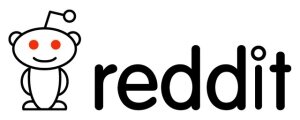



 Popular open source web browser giant has joined the bandwagon of Smart Phone Operating Systems with its Firefox OS to compete with iOS, Android, Windows and Symbian. Mozilla today
Popular open source web browser giant has joined the bandwagon of Smart Phone Operating Systems with its Firefox OS to compete with iOS, Android, Windows and Symbian. Mozilla today  Firefox OS intends to use the maximum out of HTML 5 with ‘new phone architecture where every phone feature (calling, messaging, games, etc.) is an HTML5 application.’ The work started last year under the project “Boot to Gecko” that allows ‘HTML5 applications to access the underlying capabilities of a phone, previously only available to native applications.’
Firefox OS intends to use the maximum out of HTML 5 with ‘new phone architecture where every phone feature (calling, messaging, games, etc.) is an HTML5 application.’ The work started last year under the project “Boot to Gecko” that allows ‘HTML5 applications to access the underlying capabilities of a phone, previously only available to native applications.’ Last few years have shown a number of smart phone OS failures such as Bada, Meego, Palm etc that simply could not make a decent cut in to the mobile OS which is heavily dominated by iOS and Android. It would be interesting to see if Firefox OS could make a cut into the pie. For this we have to wait till 2013 when it will be released in Brazil which is an emerging mobile market with lots of prospect to grow as it is less penetrated by Android and iOS.
Last few years have shown a number of smart phone OS failures such as Bada, Meego, Palm etc that simply could not make a decent cut in to the mobile OS which is heavily dominated by iOS and Android. It would be interesting to see if Firefox OS could make a cut into the pie. For this we have to wait till 2013 when it will be released in Brazil which is an emerging mobile market with lots of prospect to grow as it is less penetrated by Android and iOS.
 Most of us are used-to of using the backspace key to go back to previous page while browsing in Mozilla Firefox. By default, Firefox in Linux doesn’t provide the functionality of pressing backspace for going back to previous page which is quite irritating as it forces one to use the mouse.
Most of us are used-to of using the backspace key to go back to previous page while browsing in Mozilla Firefox. By default, Firefox in Linux doesn’t provide the functionality of pressing backspace for going back to previous page which is quite irritating as it forces one to use the mouse.


