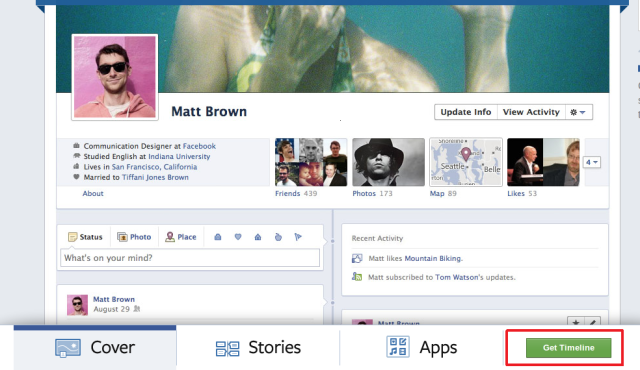The latest update for Twitter’s official Android update has left many users sulking. Among several changes, one is the way it used to handle multiple accounts. In previous version, one can simply click on the settings button on the phone to change between various Twitter accounts added to the official Twitter app. But the new update has moved this option and this step has left many people wondering how to switch between user accounts in Twitter.
How To Swicth User Accounts In new Twitter Android App:
In this small tutorial, I’ll tell you how can you change between different Twitter accounts on the new Android app. The tutorial was performed on Samsung Galaxy S2 running on Android Jelly Beans but should be valid for other Android phones as well.
Step 1:
Log in to Twitter app.
Step 2:
Go to the Me tab.
Step 3:
If you have multiple accounts added in the Twitter App, you should see the option of changing the user account besides the Setting button:
When you click on the Switch User button, it should give you the option of switching between all the accounts already linked to the Twitter App.

Voila! Enjoy multiple Twitter user accounts like a pro. If you still having troubles or just want to say thanks, feel free to drop a comment. always happy to hear from readers.
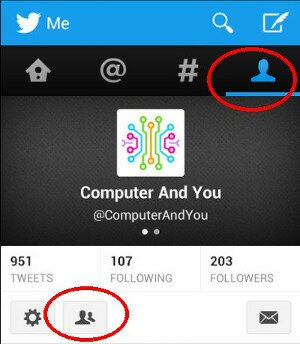

 In daily life we need to remember a huge number of things in almost every aspect from credit card number to house insurance number, from kids’ baby sitter’s detail to passcode of the alarm system. You buy an electronic product, you have to remember its details for e.g, manufacturer, serial number, purchase date, warranty expire date etc. You have a party scheduled, now you need to worry about the food items, guest list and if more than one person are hosting or collaborating then share the status with them. You have 22 characters long wi-f- password, your kids’, wife’s or friends’ allergies.
In daily life we need to remember a huge number of things in almost every aspect from credit card number to house insurance number, from kids’ baby sitter’s detail to passcode of the alarm system. You buy an electronic product, you have to remember its details for e.g, manufacturer, serial number, purchase date, warranty expire date etc. You have a party scheduled, now you need to worry about the food items, guest list and if more than one person are hosting or collaborating then share the status with them. You have 22 characters long wi-f- password, your kids’, wife’s or friends’ allergies.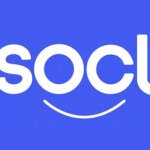 Few months back we saw that Microsoft accidentally published its
Few months back we saw that Microsoft accidentally published its