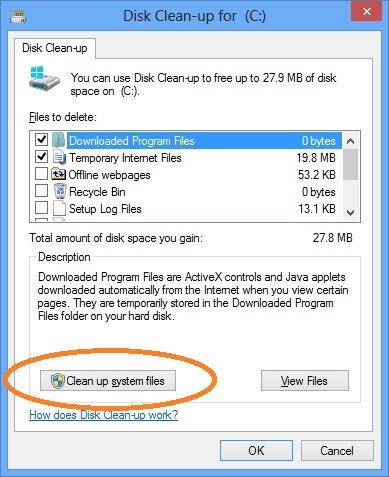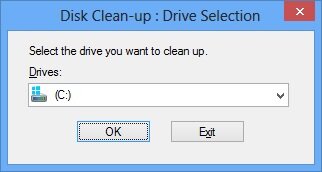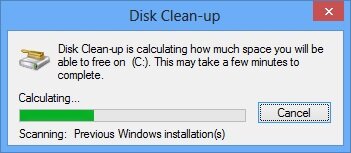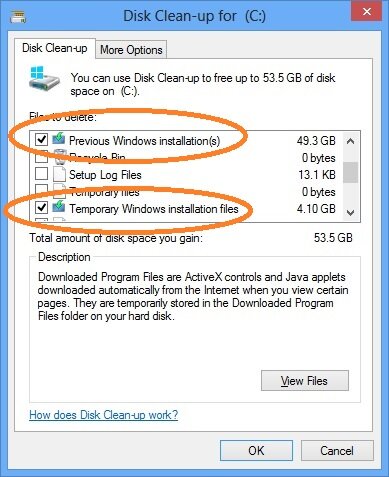When I first installed Windows 8, the first thing I wondered was how to shutdown Windows 8. Anyways, that was a quite easy. While exploring Windows 8, I found that my C Drive is pretty much full. I have a 100 GB space allotted for C drive and I did not expect it to be full. As you know, a full C drive leads to a slower computing experience, it was my foremast task to clean up the C Drive.
When I first installed Windows 8, the first thing I wondered was how to shutdown Windows 8. Anyways, that was a quite easy. While exploring Windows 8, I found that my C Drive is pretty much full. I have a 100 GB space allotted for C drive and I did not expect it to be full. As you know, a full C drive leads to a slower computing experience, it was my foremast task to clean up the C Drive.
As I see later, my C Drive was full thanks to previous Windows installations. I had previously upgraded Windows 7 to Windows 8 Consumer preview and thus it was taking lots of space (almost 50 GB, can you believe it?). Lets see how you can clean up your C Drive to free up some space on your computer.
Step 1:
Search for Disk Space in Metro. To do that use the Windows key (the one with Windows sign on it) and start typing disk space. Click on Settings from right column to redefine your search. And then choose Free up disk space by deleting unnecessary files to open the disk clean up tool.
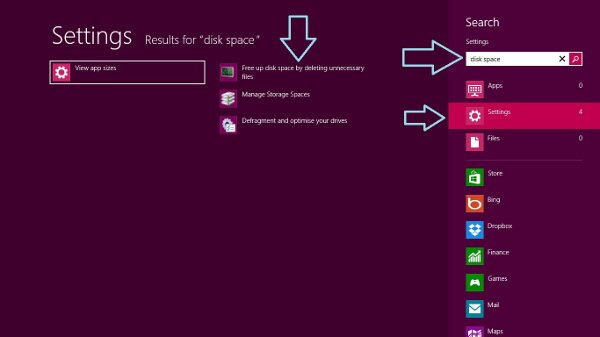
Step 2:
In the disk clean up tool, you won’t see the option to delete the files from previous Windows versions. To see this option, click on the Clean up system files.
Step 3:
Choose the drive where you install Windows. Usually its C drive.
Step 4:
It will take some time to scan your system for removable files. Just wait here for some times.
Step 5:
Now it will show you the option of deleting previous Windows installations and temporary Windows installation files. The previous Windows installation will delete all your documents, pictures, music etc that might be present there. So make sure that you have backed up all the things. In case you are not sure, you can check Windows.old folder in C drive to see what it is going to delete.
That’s it. Click on OK to delete the previous installation of Windows. You will have much more free space now on your C drive for a smoother Windows 8 experience.